Installing From Binaries
Windows
Installation
Download the file named chordcat-0.4.0-win64.exe from the releases page.
You may be greeted with the Windows Defender SmartScreen warning. This is because I haven't codesigned the installer binary with a microsoft certificate (because it costs a few hundred dollars /year).
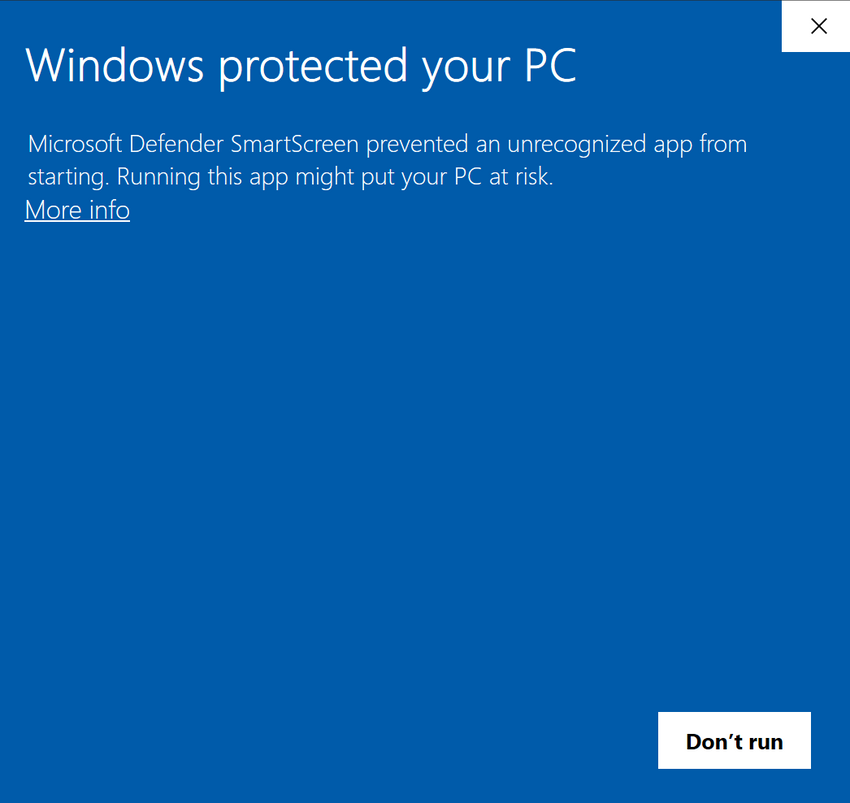
If you trust the app, you can click "More Info" and select "Run Anyway".
Once you are in the installer, you can click next to everything as the defaults are pretty sensible.
Keep in mind, the "Create Desktop Icon" functionality doesn't work as of now.
Once the app is installed, you can find the app by searching for "Chordcat" in the Start Menu.
Uninstall
You can uninstall chordcat directly from the Start Menu entry or from the control panel (search for "Add or Remove Programs" in the start menu).
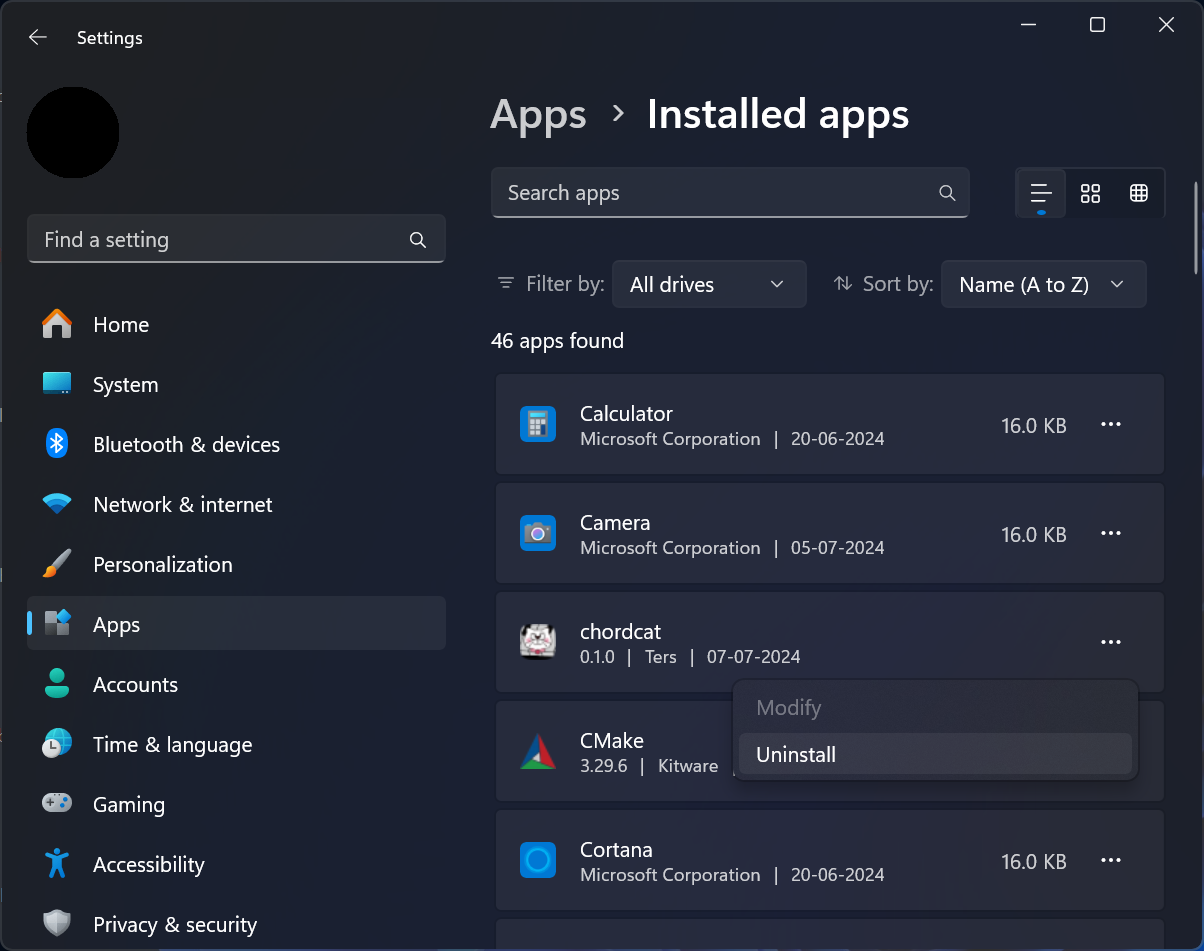
Debian
Download the file named chordcat_0.4.0_amd64.deb from the releases page.
If you use GNOME or KDE, you can double click the file to install it.
You can also install it from the command line like so:
cd ~/Downloads sudo apt install ./chordcat_0.4.0_amd64.deb
If you are unable to double click it, you can install the graphical installer
gdebi and try again
sudo apt install gdebi
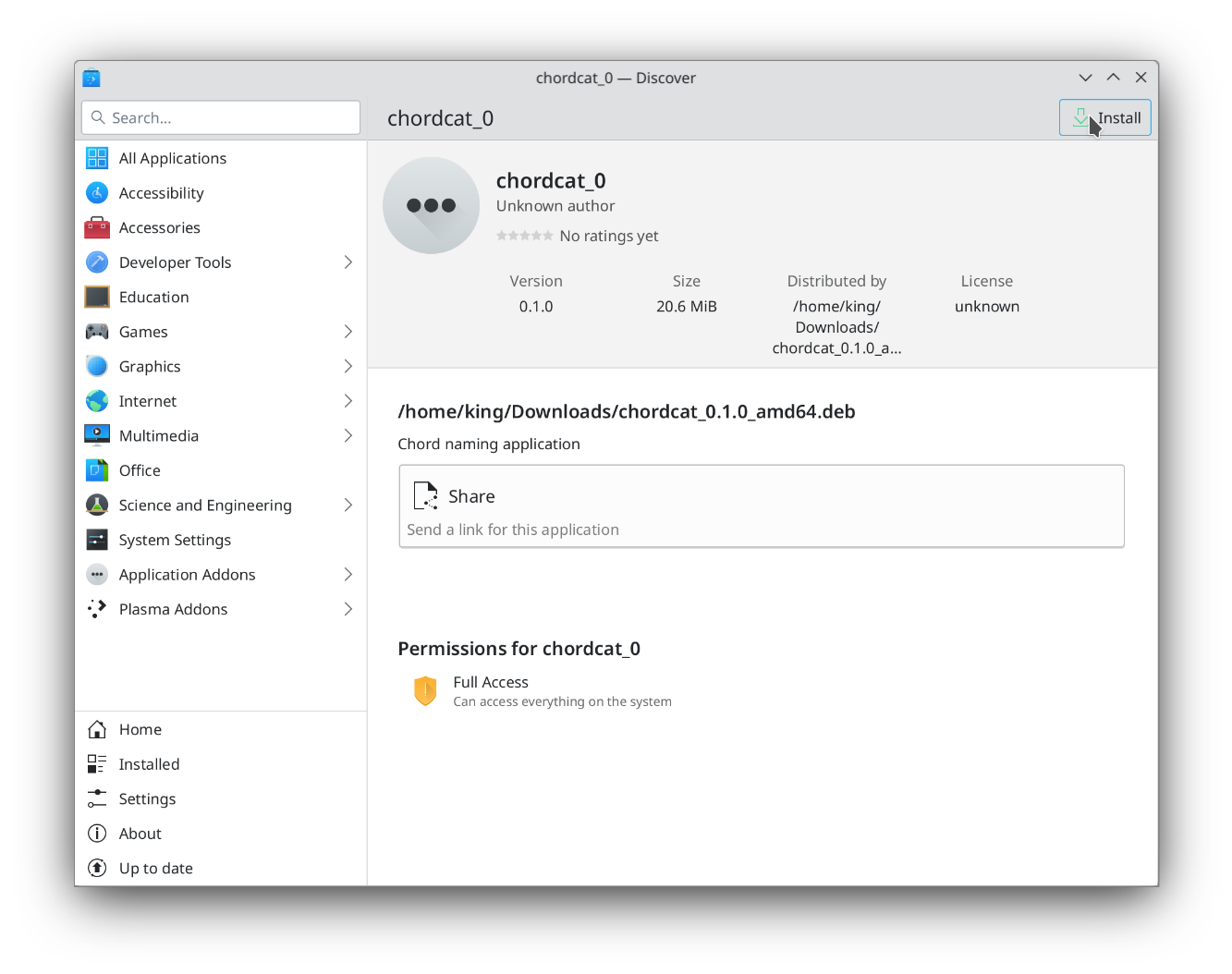
Find it in your app launcher afterwards:
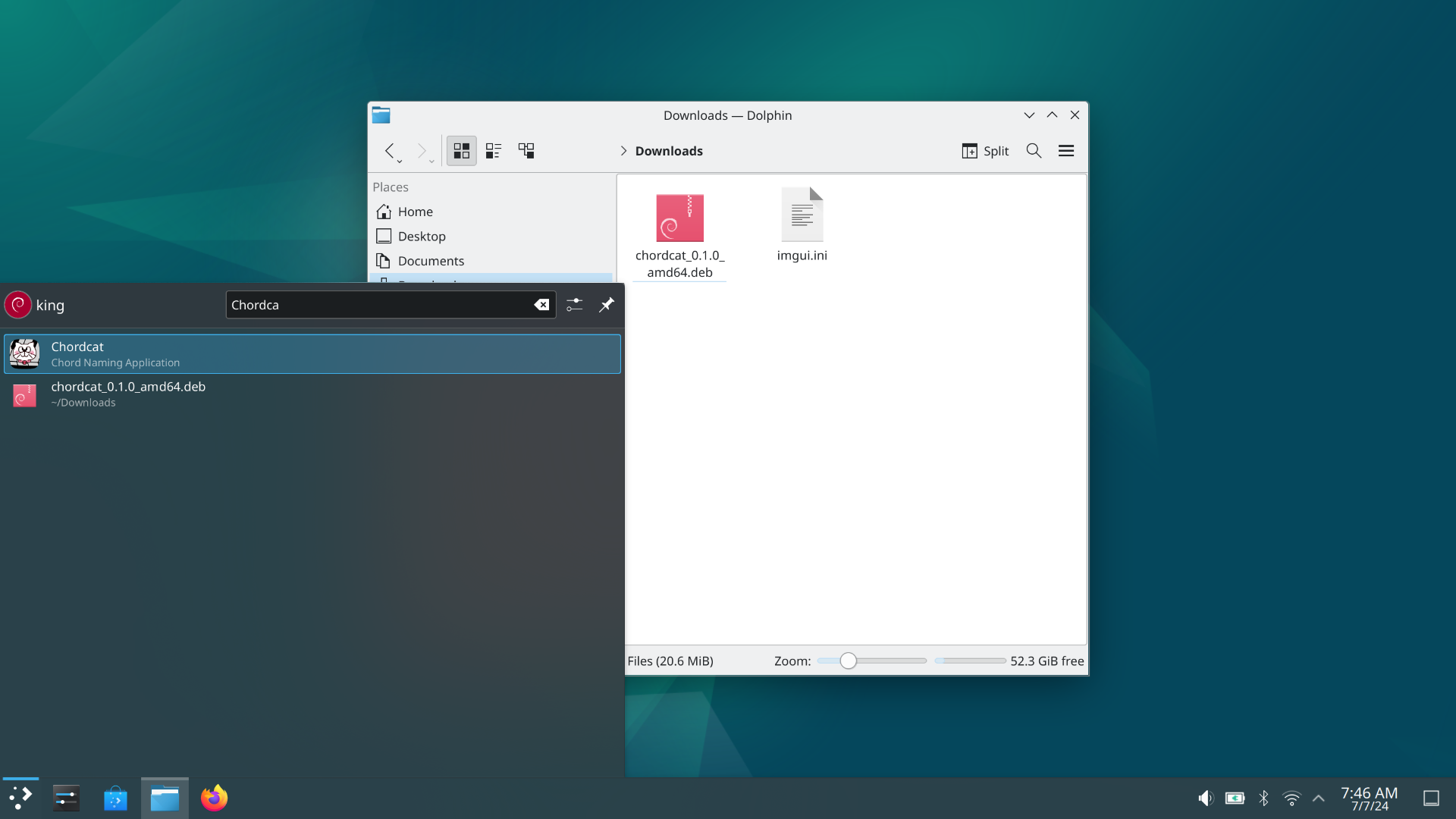
Uninstall
You might have to use the terminal for this:
sudo apt remove --autoremove chordcat
Any Linux
You can download chordcat from flathub